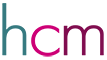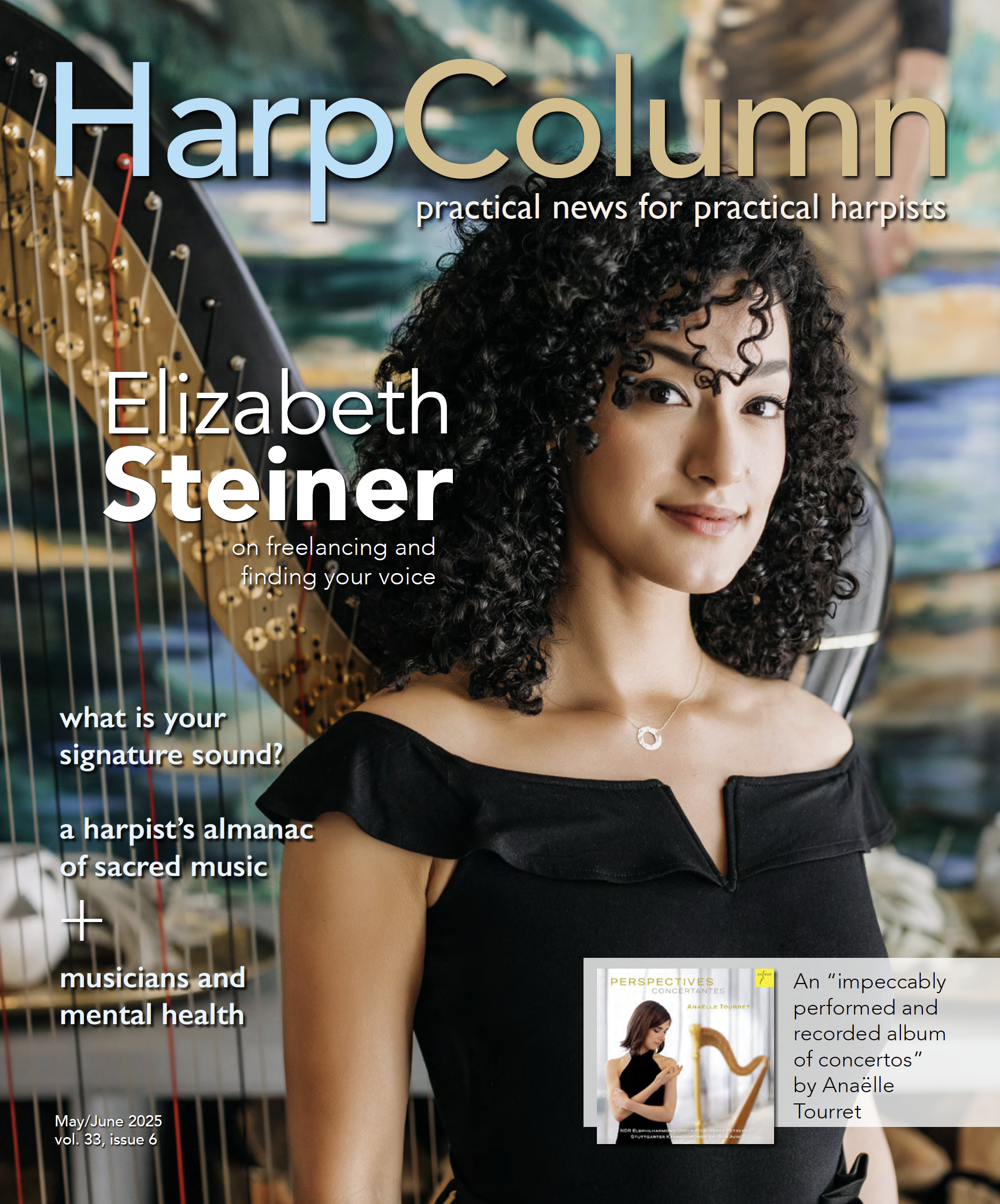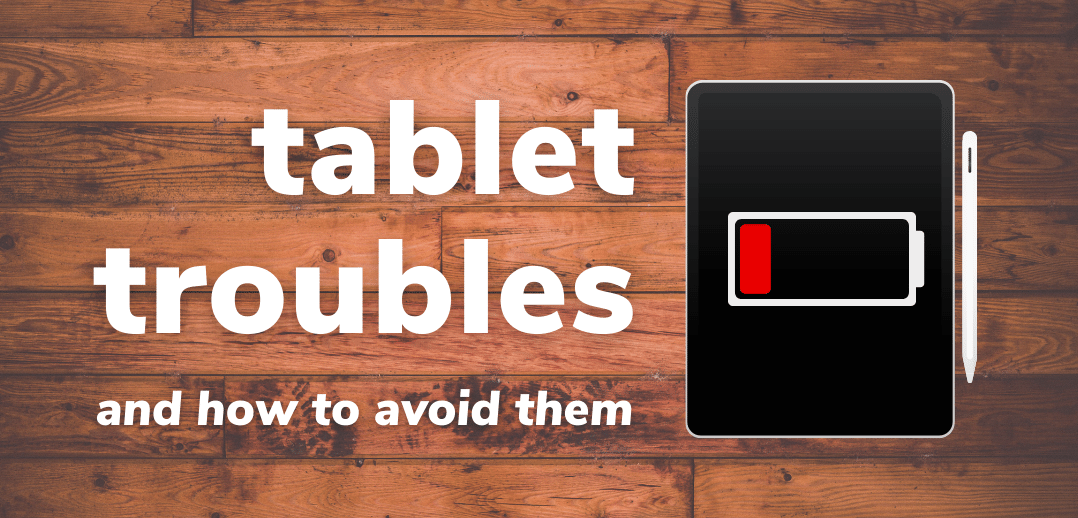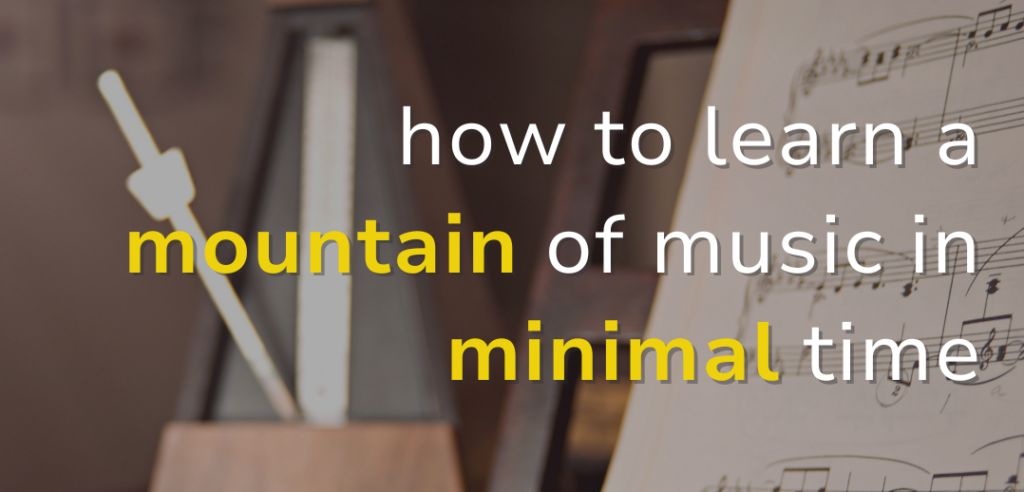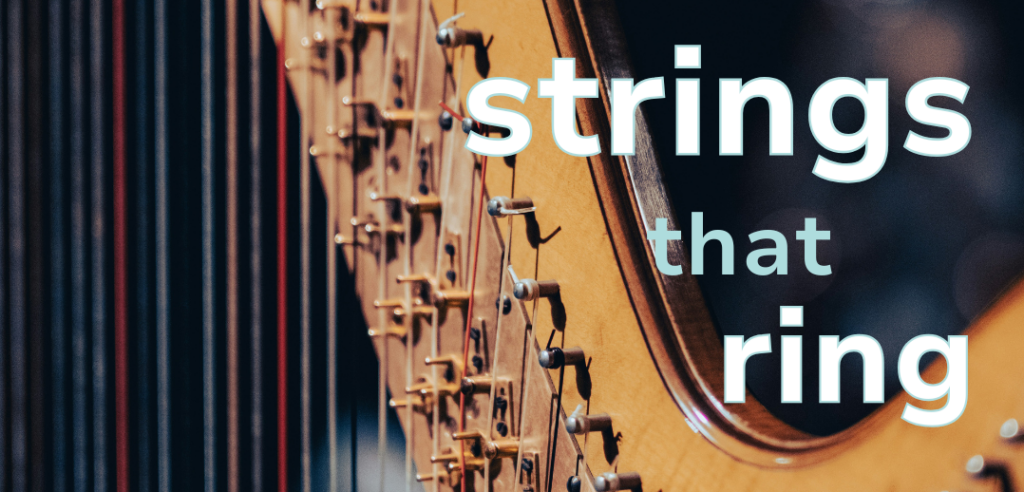When musicians seemingly everywhere started using tablets or iPads to read music at gigs, I was skeptical about making the switch from my trusty binder of printed music. What if the battery dies? What if it crashes? To be fair, I’m the kind of musician that worries about crazy eventualities. I check the rear view mirror every two minutes to make sure I didn’t forget my harp. But after a few more years of printing hundreds of pages, hauling heavy bags full of binders, and having my pages fly at outdoor events, I decided to go digital and get a tablet. While the pros definitely outweigh the cons in my mind, using digital music is not without its pitfalls. And as anyone who has played a wedding knows, a small problem can quickly become a major disaster when your music is involved. Here are a few things that have sprung up for me and some tips for how you can avoid or manage these disasters yourself.
What happens: OVERHEATING
The most common disaster with tablets is when they overheat and automatically shut down. According to Apple, iPads are designed to function between 32 to 95 degrees Fahrenheit, and we all know that direct sunlight can quickly heat us far above that. Overheating is a big problem because you no longer have access to your music at all, and there is nothing that can be done in the near term to fix it. You just have to wait for it to cool down.
What to do if it happens to you
If you find yourself in this predicament, the best thing to do is to immediately remove the tablet from its case. Many cases are lined with felt that can retain heat. Place the tablet on the grass in the shade, and avoid having contact with it as your body heat will just make the problem worse. Hopefully, you have some kind of printed music in your gig bag that you can grab in the meantime while you wait, and the wait should be between five and 15 minutes, according to Apple.

How to avoid it in the first place
Any time you have your tablet in direct sunlight, you risk overheating it, so it is best to avoid direct exposure in the first place. Sunlight heats surfaces faster than the air, so even in 85-degree weather, your stand can get to 105 degrees quickly. Ask to be in shade if at all possible. Also carry a backup plan. Harpist Jillian Lopez stacks a second stand above her primary stand as a sunshield. I carry a clip-on umbrella (I had to try a few before I found the Sport-Brella, which works for my Peak portable stand). Any source of shade should help. If you are very concerned, you can get tablet cases that contain ice packs. Unless you routinely play in full sun on hot days, however, this is likely overkill and can even damage your device.
The next step is to be prepared. For example, if you’re playing for a wedding, have all processional music and absolutely necessary music printed and ready to go in your gig bag. You don’t need to bring everything, just the music that would be a disaster if you didn’t have it.
What happens: THE BATTERY DIES
When making the switch to tablets, it’s hard to remember at first that these things need to charge. It takes a surprisingly long time to charge a tablet. The first night I charged mine, I plugged it in before bed and was surprised to wake up to only an 85 percent charge. If you wait until the last minute to plug it in before your gig, you’re likely too late. The good news is that a high-quality tablet’s battery should last for up to 10 hours if you are just using it to play sheet music.
What to do if it happens to you
You glance at your charge bar, and it’s at 10 percent. Your blood goes cold. What are you supposed to do? The first and most obvious option is to find somewhere to plug it in. Even outdoor spaces often have hidden outlets. Look at the base of trees and light poles, as well as around walls. Outdoor outlets will look like a box; you won’t be able to see the actual outlet because it will be covered. Usually you can uncover them easily by yourself. Ask for assistance if you can’t find one. Whether or not you are able to plug your tablet in, turn your screen’s brightness down. This is usually found in your tablet’s settings. A darker screen conserves battery life. Double-check that you’ve closed every application you aren’t using, since on some tablets applications running in the background can suck up precious battery power.
How to avoid it in the first place
This is an easy one: charge your tablet the night before and be sure to bring your charging cord. I’m a mom, so remembering things isn’t always that simple, however. I set alarms to remind me to charge my tablet, and I also have a reliable car charging option so if I’m really in a pickle I can at least get a little bit of a charge on the way to the gig. It helps if your charger is the same brand as your product. Some after-market chargers can impact your battery’s life and the speed at which it charges.
What happens: THE PAGE REFUSES TO TURN
You tap your tablet to turn the page, and nothing happens. Definitely another panicky moment.
What to do if it happens to you
Luckily, this one usually has an obvious culprit: sweaty hands. When there is a barrier of water between your finger and the screen, the tablet has no idea you’re trying to touch it. Quickly wipe your hands on your clothes, and try again. If that doesn’t work, wipe your tablet with a handy cloth. If that still doesn’t work, proceed to the next section because it’s probably actually a glitch, which is, unfortunately, harder to fix.
How to avoid it in the first place
I’m a super sweaty player, I’ll admit it. I also live in Southern California, and almost every gig is outdoors, which makes it much worse. I just keep a rag in my gig bag that I wipe my hands on, and I have no issues.
What happens: YOU ACCIDENTALLY GO INTO SPLIT-SCREEN MODE
This is a weird one that is specific to the music reading app ForScore. For whatever reason, you have the option of going into split screen mode so you can see two pieces of sheet music side by side. This makes both pieces much too small to read. It’s also weirdly easy to make happen.If you hold down on the title of a piece and either click “new window” or even just slide the title of the piece to the right, it will separate into this split screen.
What to do if it happens to you
Adrienne Knaur (@dreplaysharp) figured out how to fix this: click and hold the line that is dividing the two scores and slide it to the right. If there is no line, and instead the new piece of music is floating over the top of the old piece, click the three dots at the top of the smaller window. Select split screen mode, shown by two rectangles. At this point, you can follow the directions you see above.
How to avoid it in the first place
Be mindful when changing scores, and don’t get distracted by guests asking you incessant questions or something odd happening in the corner of the room. This happened to me once when I was startled by someone right behind me suddenly asking me a question while I was changing songs, and my finger slid over to the wrong button; it happens more easily than you would think.
Split Screen
In the music reading app ForScore it’s weirdly easy to go into split-screen mode, rendering your music too small to read.
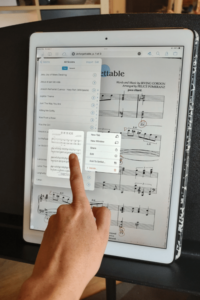
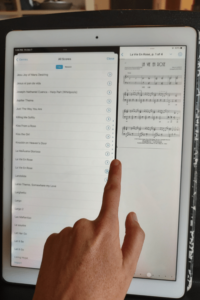
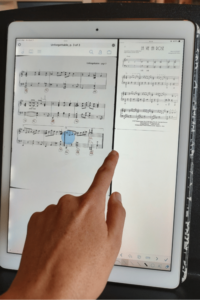
What happens: A GLITCH
Sometimes an update with your tablet will conflict with the functionality of your music reading app causing glitches, such as blank screens appearing, multiple pages turning at once, or (sometimes) the page refusing to turn (see above).
What to do if it happens to you
The first thing to always try is closing the app entirely and reopening it. If you simply go back to your home screen and click the app again, that usually doesn’t mean it was fully closed. You can do a quick internet search for your style of tablet and how to close apps. On iPads, you can do so by double-clicking the home button (opening what’s called the App Switcher) and swiping up on the app. For Android tablets, swipe up from the bottom, hold, then let go. Swipe up on the app.
If closing the app doesn’t do the trick, try restarting the tablet entirely. If you still have issues, make sure your music reading app is fully updated in the app store. As a last resort, remove your tablet from its protective case or other accessories. Sometimes, your case can interfere with your tablet’s functionality.
How to avoid it in the first place
Make sure your apps are set to automatically update when there is an update available. Then you don’t have to remember to check. Restart your tablet frequently. This can help avoid a surprising number of problems and will make everything work better. Make sure your case or screen protector isn’t experimenting with your tablet when you’re at home practicing. If you have trouble when accessories are on your tablet but not when they are off, you likely need to look for a name-brand case that won’t cause these same problems.
What happens: YOU GET A CALL
Crazily enough, this has happened to several harpists I personally know: you’re playing a gig and a Facetime call comes through on your iPad. We all know to silence our phones, but silencing our tablet is far from our minds. This is loud, can cover the sheet music up at a key moment, can interrupt the app, and causes a lot of mayhem.
What to do if it happens to you
At least this is an easy one to fix: stay calm and carefully reject the call. A call once happened during the bridal march, and the panicked harpist accidentally accepted the call with her shaking hands! This of course covered the music entirely and her friend’s voice was projected through the whole venue, so just be very careful to push the correct button.
How to avoid it in the first place
Put your tablet in airplane mode, and keep it there, turning it off only to access the internet for something specific. As a failsafe, also keep your ring, alarm, and all other volumes completely down.
What happens: YOUR PAGE-TURN PEDAL DEACTIVATES
Many harpists don’t use page-turning pedals since some of us already have so many pedals to worry about. If you do, however, you know that Bluetooth technology is far from perfect and pedals can occasionally choose to stop working.
What to do if it happens to you
Luckily, as harpists we do have the option of tapping to turn the page. You may want to leverage this option until there is a convenient time to fix your pedal. You can just try reconnecting the Bluetooth, but I would first restart my device to be sure this doesn’t just happen again right away.
How to avoid it in the first place
Before you begin your performance, check your pedal to be sure it’s working. Sometimes it doesn’t work because the pedal wasn’t connected in the first place. If you have a very important performance that needs a pedal, restart your tablet before the performance. Usually Bluetooth glitches are due to a tablet not being restarted frequently enough. You can also look to see if there is a system update you may have missed.
What happens: YOU LOSE ALL YOUR SCORES
This one should definitely be avoided at all costs. You spend hours, days, or even weeks scanning all of your music into your tablet. You take notes and put in pedal marking directly in your app. One day, something happens—your tablet is stolen, broken, or your child decides to take it in the bathtub—and suddenly you lose everything.
What to do if it happens to you
You may be in luck. Most music reading apps automatically back up your scores, meaning they should still exist somewhere in the cloud and be accessible from other devices. Go to the help webpage for whichever app you are reading from and this is usually addressed in the FAQ section. Most people use ForScore, which has a Facebook support page where you can ask questions as well.
How to avoid it in the first place
As soon as you get your music loaded to your app, make a backup copy. If you cannot figure out how to, do a quick online search for “how to back up (name of app).” Make sure the backup is saved to Dropbox, Google Drive, iCloud, or a similar online service that will store your information somewhere other than on your tablet itself, making it accessible from any device. Then set your app to automatically back up your scores in the future. Be sure to still occasionally do manual backups, and save them where you can find them.
A tablet is a great alternative to binders of sheet music. You just need to be prepared.
- Charge the tablet to 100 percent the night before your gig
- Bring options for shade
- Bring your charging cord with you
- Print any absolutely necessary music or keep back-up sheet music in your car
- Close all applications except the one you are using to read the sheet music
- Restart your tablet frequently
- Make sure to keep your music-reading app updated to its current version
- Keep up with any new common glitches and their quick fixes
- Back up your files and save them somewhere that is accessible on an alternate device •